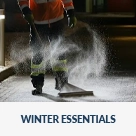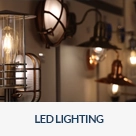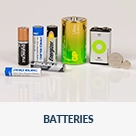Saved Shopping Baskets
How to save and restore a shopping basket for ordering
When you are registered and logged in, you can save all of the items in your current shopping basket to a saved shopping basket for purchase or reference later. Enter a name or label for your shopping basket on your current shopping basket page and press the “Save Basket” button.
Saving a shopping basket
When a shopping basket is successfully saved, you will be taken to a page listing your saved shopping baskets under the My Accounts section. The newly saved shopping basket should be the last one on the list.
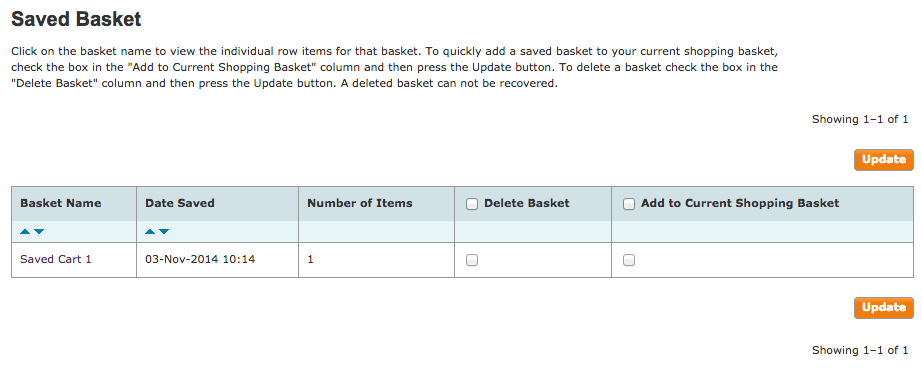
NOTE: When editing a saved basket you cannot change the quantities until you add the items back to the current basket..
Loading a saved shopping basket
There are several ways to add the items from a saved shopping basket to your current shopping basket:
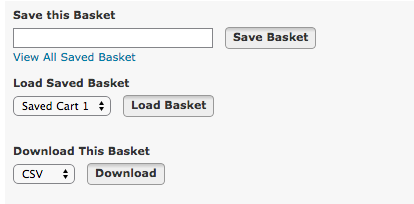
- Check the box and press the “Add to Shopping Basket” button from the saved shopping basket list page. You can add all the items from one or more saved shopping baskets to your current shopping basket by checking the box and clicking the “Add to Shopping Basket” button.
- Select the saved shopping basket you want from the list and click the “Update” button. From the current shopping basket, you can select from your list of saved shopping baskets and click the “Update” button.
- Check the box next to the items you want from the list and click the “Add to Current Shopping Basket” button. From a saved shopping basket details page, you can add one or more specific items by checking the box next to each item row and clicking the “Add to Current Shopping Basket” button.
- We'll store your saved shopping baskets indefinitely as long as they've been accessed in the past 12 months. Shopping baskets that have not been accessed in the past 12 months will be deleted automatically.
NOTE: Saved shopping basket items added to the current shopping basket will be merged with items already in the shopping basket. If there are duplicate items in the current shopping basket, the item will only be listed once and the quantity will be increased by the quantity of the saved shopping basket. If you want to increase or decrease the quantity of an item for an order, please change the total in the current shopping basket and click the “Update Basket” button.
Deleting a saved shopping basket
Simply log in and view the My Account: Saved Shopping Basket page, and check the box on the row for the shopping basket you want to delete. Then click the “Update” button. The shopping basket will be deleted immediately.
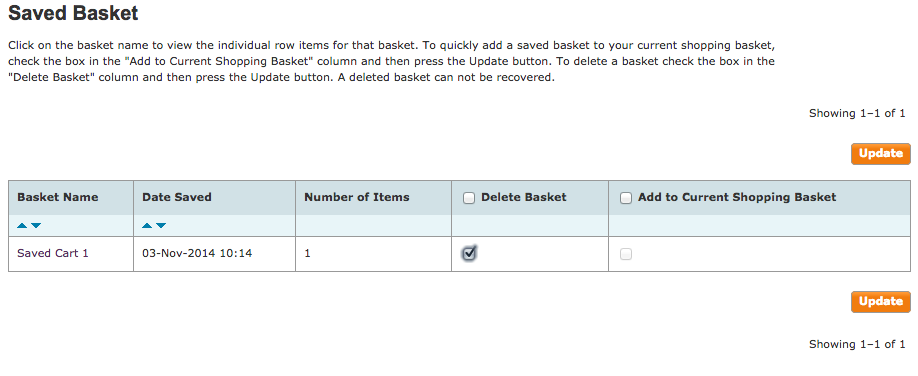
NOTE: Deleting a saved shopping basket is permanent and cannot be reversed.